|
Hard drive profile
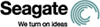 |
|||||||
| Date added: | 2009-03-16 | Posted by: | kimouette | ||||
| Brand: | Seagate | Firmware: | N/A | ||||
| Model number: | ST3160023A-RK | Manufacture date: | N/A | ||||
| Model name / serie: | Barracuda | Buffersize: | 8 MB | ||||
| Drive size: | 160 GB | RPM: | 7200 | ||||
| PS2 version: | v4 | Progam(s): | XDumb 0.9.9 + hdld.svr-0.8.5.ELF + HDLoader | ||||
| Adaptor model: | Ethernet Only | ||||||
| Additional notes: | Report this entry - Edit | ||||||
| Mac users...here's a list of everything I use in order to transfer .iso games from my computer to my HDD : - a memory card - a compatible HDD - a ps2 network adapter - Free McBoot - uLaunchelf.ELF - HDLoader - hdld.svr-0.8.5.ELF (that's the server) - an Ethernet cable - XDumb 0.9.9 (get XDumb 1.0 if you're running Mac Os 10.5) it's right here : http://xdumb.free.fr/blog/?page_id=3 Here is the exact procedure if you're a Mac Os 10.4 user! : - Firtst thing, you will need to have Free McBoot installed on your memory card - Also install the "hdld.svr-0.8.5" ELF file to your memory card - Connect your Ps2 network adapter to your Mac using a conventional Ethernet cable Now, on your Mac... - Click the apple logo on the top left corner of your screen and select "System preferences" - Select "Network" - Where is says "Show", chose "Build-in Ethernet" - Look under the first tab called "TCP/IP" you'll see "Configure IPv4", the default setting is probably set to "Using DHCP", click on it, and select "Manually" instead - Next to "IP address", put "192.168.0.1" and leave the "subnet mask" to 255.255.255.0 - Click on "Apply" on the bottom in that window Now back to the Ps2... - Use Free MCboot to launch "uLaunchelf" - Browse to the hdld server - It will display a black screen and couple of information, and when "Ready" appears, you are ready to start copying your games from your computer to your hard drive! Now on your Mac... - Launch Xdumb, set ip address to "192.168.0.10" and click on "connect" That's it! Xdumb is pretty easy to use so simply look at the options it gives you! You also might want to check the "game's compatibility list" before you go ahead and start transfering files. It will tell you the "modes" you need to activate in Xdumb. The list is right here : http://list.sksapps.com/index.php?page=indexa.html Once the transfer is complete reboot your Ps2, run FreeMCBoot and launch HDLoader, select your game and play! **** A lot of people are talking about IPCONFIG.DAT and that file is also mentionned on the black screen in hdld.svr, but honnestly, I still dont know what that file is, I dont have it, and I'm still able to do what I want to do! |
|||||||